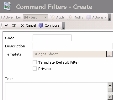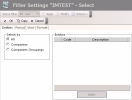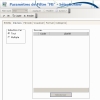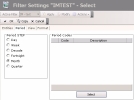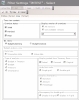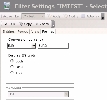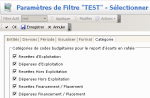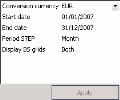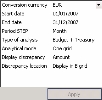The display filters of Budget Sheets enable you to define selection criteria for the display data and settings of Budget Sheets, particularly:
- The precision level and the companies to select
- The periods and the periodic division type to select
- The versions to display
- The display mode (Budget Planning or Analysis)
- The Budget Sheet types to display (Operational Budget or Treasury Budget)
- The budget codes to display
For more information on the application, modification and deletion of filters, see topic Filters.
To create advanced filters:
- In the Filters toolbar on the budget entry page, click the Actions button, then select the Add option.
The creation page for the BS filter is displayed.
This page enables the definition of unique identification information for the filter.
- Enter a code and a description for the filter in the Code and Description fields.
- If you want this filter to the default one when you access the budget entry page, enable the Template Default Filter option.
- If you want this filter to be exclusively accessed by yourself, select the Private option.
- You may add a comment in the Text area.
- Click the Configure button to set up the filter settings.
The configuration page for filter settings is displayed.
If you want to copy the settings of an existing filter, click the Copy From button in the actions bar.
Click here for more information.
The Company tab enables the definition of the companies and company groupings for which the transactions have to be included into the selection.
- In the Select by field, select one of the options described below.
- To display all the set up companies, enable the All option.
All the budget exercises of the set up companies are to be displayed in the left pane of the entry page.
For more information on budget exercise setup, see topic Budget Exercises.
- Companies to filter the companies
The Select button is enabled in the Companies area. Click this button to display the list of the set up companies. In the contextual window, enable the options corresponding to the companies that you want to select. Click the button 
The selected companies are displayed in the Companies area.
- To filter the company groupings, enable the Company Groupings option.
The Select button is enabled in the Companies area. Click this button to display the list of the set up company groupings. In the contextual window, enable the options corresponding to the company groupings that you want to select. Click the button 
The company groupings are displayed in the Companies area.
- Click the Currencies tab.
This tab enables you to select the currencies to include. For example, if you are dealing with a budget in both euros and dollars, you can choose to view exercises in euros only.
- In the Select by area, select your option:
- All to cancel filtering at this level,
- Multiple to enable filtering at this level.
If you selected Multiple, the Currencies area is activated. In this field, click Select to display the set up currencies, then in the contextual window, select the options corresponding to the currencies to be included. Click the button 
The selected currencies are displayed in the Currencies area.
- Click the Period tab.
This tab enables you to select the exercise periods that you want to select. It also enables you to define the division into periods for the Budget Sheet layout.
The Period Codes field enables you to select the exercise periods to display, whereas the Period Step area enables you to define the division into periods of the selected periods.
For example, if your budget is calculated over five years, specify the five years of the period here.
- In the Period Step field, select the division into periods that you want for the entry page display.
The default option is "Month", for a monthly division.
The budget entry page displays one column by period step, i.e. one column by month for a monthly division.
Info
The division into periods only determines the display. You can redefine the division into periods later without changing the transactions. Transactions are saved with a specific date (day, month, year).
- In the Period Codes area, click the Select button to display the set up periods. In the contextual window, enable the options corresponding to the exercise periods which you want to work on. Click the button
to validate your selection.
Info
The list only displays the periods for which at least one budget exercise is created.
The selected exercise periods are displayed in the Period Codes area.
- Click the Layout tab.
This tab enables you to define:
- the exercise versions to include into the Budget Sheet,
- the display of the Treasury Budget, of the flows saved in the Cash module and of the discrepancy.
- In the Exercise status field, select the budget sheet versions to be displayed: the initial version, the intermediary revised versions and the final version (last revision with exercise closure).
- In the Display version of exercises area, select your option:
- All versions to display for each exercise, the editable and non-editable versions (versions before the last saved version),
- Only editable versions to display, for each exercise, only the editable version in which you can enter the budget.
Info
The field Display version of exercises is deactivated, if you chose to display the final version (Final option selected in the Exercise status area).
- From the dropdown list, select:
- All if you want to display all the exercise versions,
- or a specific exercise version if you want to limit the display.
If you selected an exercise version from the list, the Dates area facing it is activated.
This area enables you to limit the display period of the exercise version (for example one quarter of the exercise). The start and end dates of the version are the default values.
- In the Dates field (if enabled), specify a start and end date, by direct input or using the calendar.
Click here for more information on using the Calendar.
- In the BS Views area, select the option:
- Budget planning to display the Treasury Budget in Budget Planning mode,
- Budget Analysis to display the Treasury Budget in Budget Analysis Mode.
- If you chose the Budget Analysis mode, complete the fields below which are specific to this mode, and accessible only when it is selected.
| Field | Description |
|---|---|
| Date Type area | |
| Transaction Date | Enable this option to launch the comparison with the Flows transaction dates saved in the Cash module. |
| Value Date | Enable this option to launch the comparison with the Flows value dates saved in the Cash module. This option is selected by default. |
| Type of analysis area | |
| Budget + Treasury | Enable this option to display amounts from the Treasury Budget and amounts of the flows saved in the Cash module in front of the discrepancy. |
| Budget | Enable this option button to display only amounts from the Treasury Budget in front of the discrepancy. |
| Treasury | Enable this option button to display only the amounts of the flows saved in the Cash module, in front of the discrepancy. |
| Discrepancy | Enable this option to display the discrepancy only. |
| Posted from Treasury flows field This area enables the selection of statuses for the flows saved in Cash that you want to include in the analysis. You can select several statuses. |
|
| Actual | Enable this option to include the flows with the "Actual" status from the Cash module. This option is the only one to be selected by default in this area. |
| Forecast | Enable this option to include the flows with the "Confirmed Forecast" status from the Cash module. |
| Origin | Enable this option to include the flows with the "Initial Forecast" status in the Cash module (they are unconfirmed flows forecasts). |
| Budget Analysis View area This area is available if you chose to display the Treasury Budget and the flows saved in the Cashmodule. It enables you to select the display mode of both sheets. |
|
| Single Grid | Enable this option to display a single sheet. The Treasury Budget amounts are displayed on the first line called B, and the amounts of the flows saved in the Cash module are displayed on the second line called T. View Example of Single Grid |
| Double Grid | Enable this option to display two budget sheets: the Treasury Budget Sheet on top, and the flows saved in the Cash module in another sheet, at the bottom of the page. View Example of Double Grid |
| Display Discrepancy area | |
| Not show | Enable this option not to display the discrepancy between the Treasury Budget and the flows saved in the Cash module. You cannot enable this option if you chose to display the discrepancy only, i.e. that the Discrepancy option is enabled in the Type of analysis area. |
| Amount | Enable this option to display the discrepancy amount between the Treasury Budget and the flows saved in the Cash module. The discrepancy amount is displayed in the column on the right of the forecast amounts column. |
| Percentage | Enable this option to display the discrepancy percentage between the Treasury Budget and the flows saved in the Cash module. The discrepancy percentage is displayed in the column on the right of the forecast amounts column. |
| Discrepancy for Double Grid area This area is enabled if you chose to display the double grid. It enables you to specify the location of the discrepancy. |
|
| Display in B Grid | Enable this option to display the discrepancy in the Treasury Budget. |
| Display in T Grid | Enable this option to display the discrepancy in the sheet of the flows saved in the Cash module. |
- Click the Format tab.
This tab enables you to define the format information related to the Budget Sheet: the display currency, the display unit of the amounts and the budget type.
- In the Conversion Currency area, select the conversion currency of the amounts.
Click the button 
The codes and descriptions of the selected currency are displayed in the Conversion Currency field.
- The Amount area is enabled if you chose the Budget Analysis mode in the View tab. The Display BS grids area is enabled if you chose the Budget Planning mode in the View tab.
- If you chose the Budget Analysis mode, in the Amount dropdown list, select the display unit of the amounts. For example, you can choose thousands, if the amounts of your budget are significant.
- If you chose the Budget Planning mode, in the Display BS grids area, select the Budget Sheet types to display (Operational Budget Sheet, Treasury Budget Sheet).
You can access the Category tab only if you selected Budget Analysis as the display mode (Budget Analysis option selected from the Display Mode area in the Display tab).
- If you selected Budget Analysis as the display mode, click the Category tab.
This tab enables you to select the budget code categories to be displayed in the budget sheet.
- Select the check boxes in front of the budget code categories to be displayed in the budget sheet.
- Click the following buttons, as needed:
- OK to go back to the Budget Sheet,
- Cancel to display again the Budget Sheet without saving the setting.
Once you set up your filter, you can modify the display settings of the filter applied to the budget entry page, at the bottom of the left pane on the entry sheet.
The available filter options depend on the display mode selected in the filter (Budget Planning or Analysis modes).
Info
You cannot switch to the other mode from the Simplified filter. To switch to the other mode, use the advanced filter.